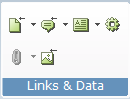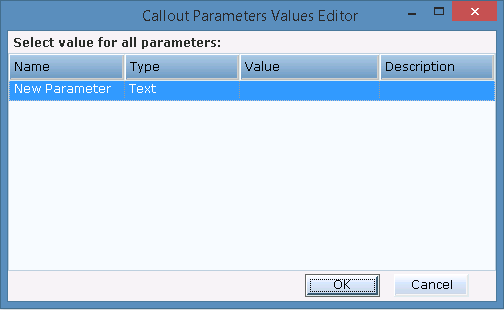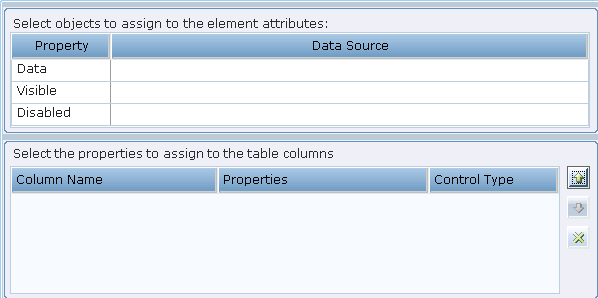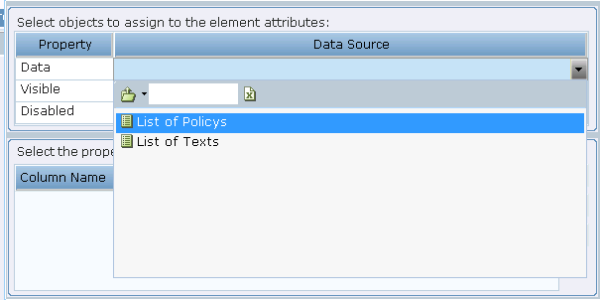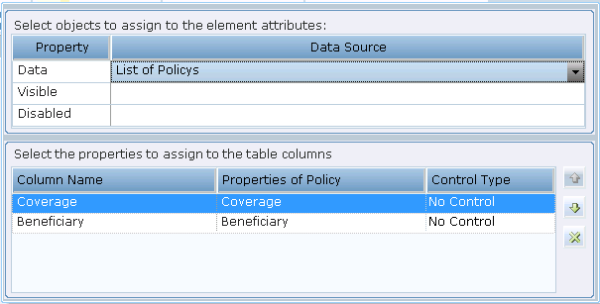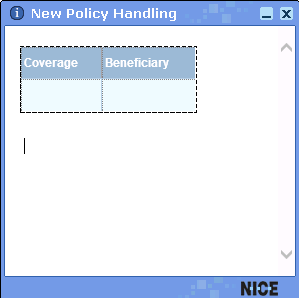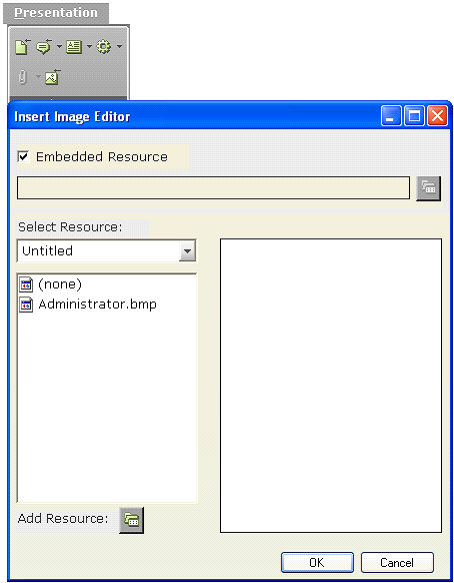The Links & Data tools provide a variety of options for specifying the dynamic information to be included in a callout.
The following Links & Data tools are available:
 : Launch in Context: Enables you to create a link in a callout that displays a document in the context of its standard application, such as a *.doc file in Word or a *.bmp file in PaintShop Pro. See Launch in Context for more information.
: Launch in Context: Enables you to create a link in a callout that displays a document in the context of its standard application, such as a *.doc file in Word or a *.bmp file in PaintShop Pro. See Launch in Context for more information.
 : Callout Link: Enables you to insert a link into a callout, to another callout. A selection of the callout already defined is shown. When an agent clicks this kind of link, another callout is displayed in the same frame.
: Callout Link: Enables you to insert a link into a callout, to another callout. A selection of the callout already defined is shown. When an agent clicks this kind of link, another callout is displayed in the same frame.
If you create a link to a callout that has callout parameters defined for it, the following window is displayed in which you can set or modify the values for those parameters:
Click in the Value column of each row and use the Assignment Tool to specify a value.
See Adding and Defining Callout Parameters for more information.
 : Dynamic Text: Enables you to insert text in a callout that reflects the value of a business entity's property and that may change to reflect the new value of that property each time it changes. See Entering Text in a Callout for more information.
: Dynamic Text: Enables you to insert text in a callout that reflects the value of a business entity's property and that may change to reflect the new value of that property each time it changes. See Entering Text in a Callout for more information.
 : Action Link: Enables you to insert a link into the callout, which when clicked activates an action that can be defined in the Action Editor (see Action Editor). This can activate one of the functions defined by default in Real-Time Designer, a workflow, or your own custom function.
: Action Link: Enables you to insert a link into the callout, which when clicked activates an action that can be defined in the Action Editor (see Action Editor). This can activate one of the functions defined by default in Real-Time Designer, a workflow, or your own custom function.
 : Assignment (Binding): Displays a window in which you can specify the properties of a business entity to be assigned to the visibility, disabled or value/items attribute of an HTML element. Refer to Controls Tool for a few examples of using this tool.
: Assignment (Binding): Displays a window in which you can specify the properties of a business entity to be assigned to the visibility, disabled or value/items attribute of an HTML element. Refer to Controls Tool for a few examples of using this tool.
A List type property, as described in List Property – Example, can be assigned to a table in the callout, to be used as its data source. When a table is selected in the callout, clicking this tool displays the following window:
The following example shows a property that was defined in the business entity window with the type List. It could also have been an instance of type list.
This displays the options in this list as the columns of the table:
As you can see the options in the table show the options from the List property assigned to it. When the callout is run, the rows of this table are populated with the values of the list.
 : Insert Image: Displays a window in which you can specify an image to be inserted into the callout:
: Insert Image: Displays a window in which you can specify an image to be inserted into the callout:
All standard image file formats can be used, such as BMP, JPG, GIF, and TIFF.
The left side of the window above lists all images that have already been imported into Real-Time Designer as an embedded resource. Each time you select an image on the left, its preview is displayed on the right. Double-click one of the image file names to display it and then click OK to select it.
To embed another image file into Real-Time Designer, click Add Resource to display a standard section window from which you can select the file to import.
After you insert the image, you can replace it by right-clicking it and selecting Replace Image.
You can also insert an image by specifying a file path, for example, if it is too large.